Steps to Generate a Spreadsheet
-
Go to the Spreadsheet page
Navigate to the Generate Spreadsheet page on the Aidocmaker.com website. -
Select Your AI Model
Choose from available AI models like ChatGPT 4.1, ChatGPT o4-mini, Claude 3.7 Sonnet, or Gemini 2.5 Pro to suit your spreadsheet needs.
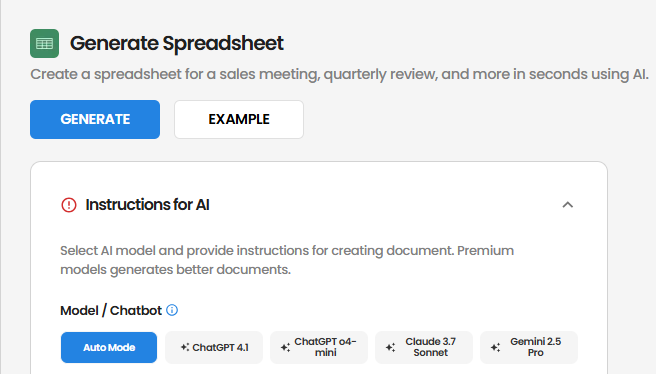
-
Provide Background Information (Optional)
Offer context such as the spreadsheet’s purpose, data requirements, or any specific calculations needed. -
Enter Instructions
Clearly specify what you want the spreadsheet to include. For example:- “Create 2022 monthly sales spreadsheet for Canon imageCLASS LBP236dw with projected sales. Include a separate tab for technical information with color coding for readability, and charts to visualize the data”
- “Generate a sales forecast spreadsheet with quarterly projections and growth calculations”
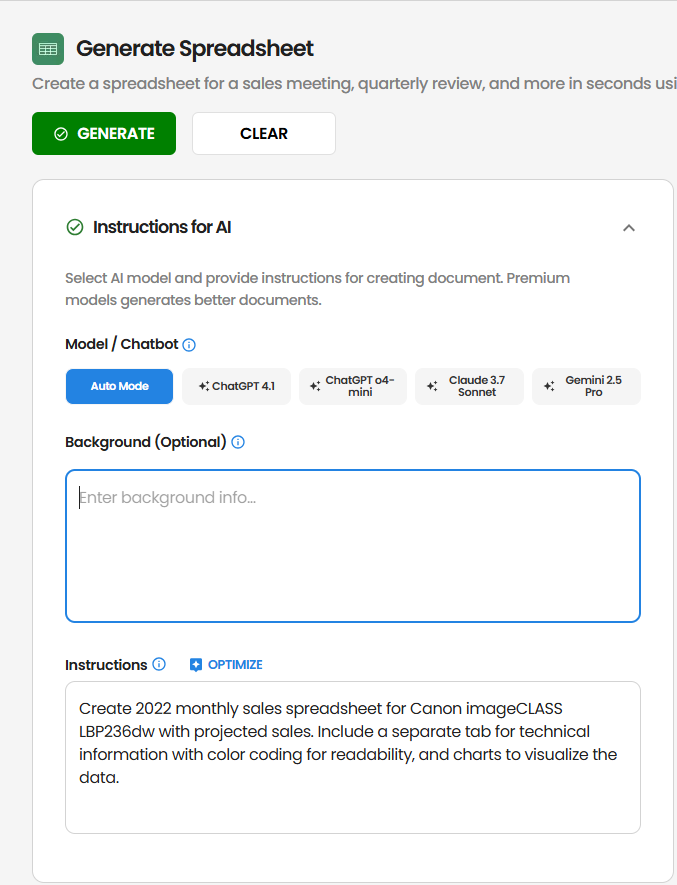
-
Optimize Your Prompt (Optional)
Click the “Optimize” button to refine your instructions for better results. -
Upload Reference Files (Optional)
Attach relevant documents (e.g. XLSX, CSV, PDF) that the AI can use as references for data structure and calculations.
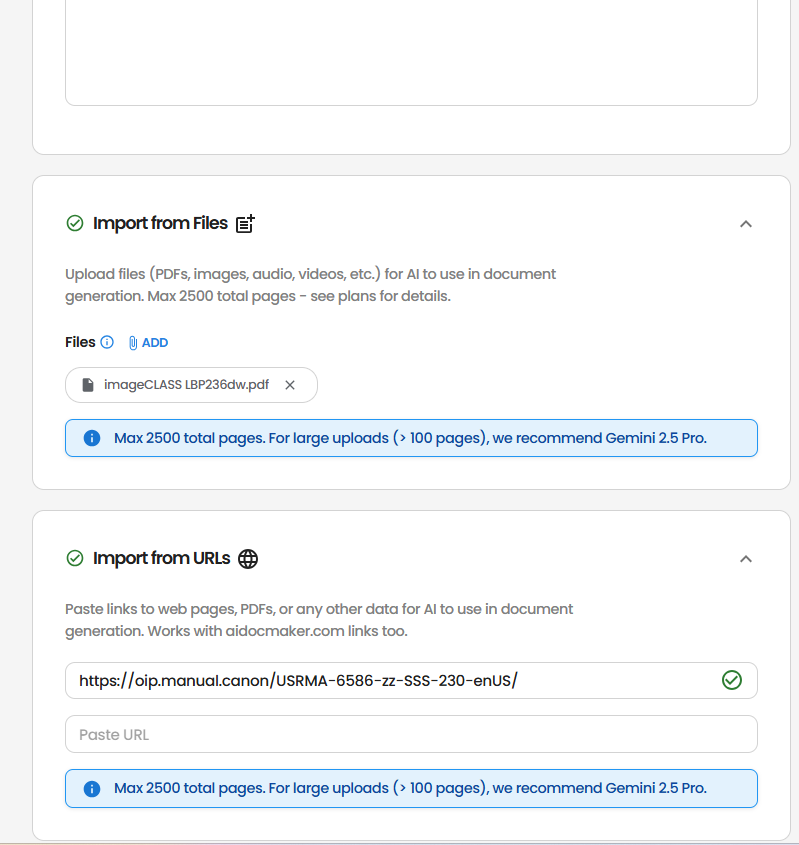
-
Generate the Spreadsheet
Click the “Generate” button and let the AI create your spreadsheet with appropriate formulas and formatting. -
Review and Export
Once generated, review the spreadsheet structure, formulas, and data. You can make edits directly within the platform and export the final spreadsheet in your preferred format.
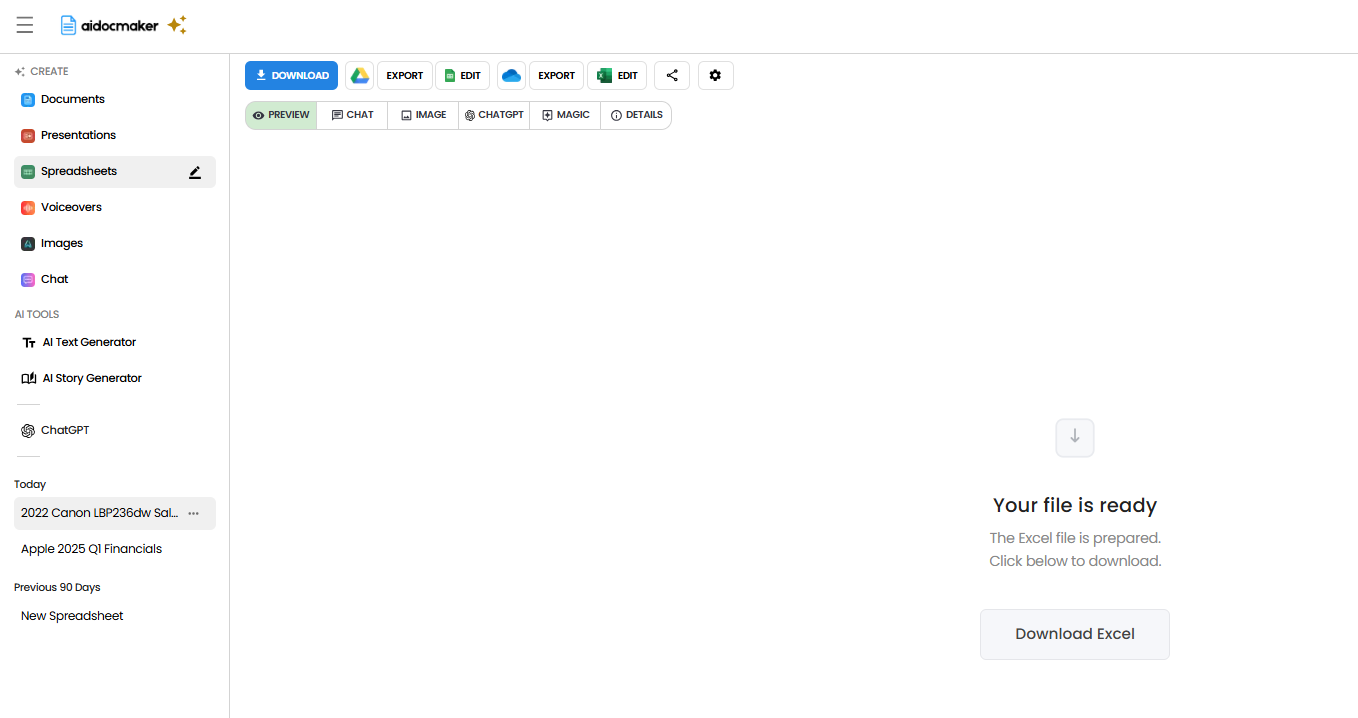
Tips & Best Practices
- Be Specific About Structure: Clearly define the layout, columns, and rows you need.
- Specify Formulas: Mention any specific calculations or formulas you want included.
- Define Data Types: Indicate the type of data (numbers, text, dates) for each column.
- Include Formatting Requirements: Mention any specific formatting needs (currency, percentages, etc.).
- Use Reference Materials: Uploading existing spreadsheets can help the AI understand your preferred structure and calculations.
- Iterate as Needed: If the first draft isn’t perfect, refine your instructions and regenerate.